David from CT
Lifetime Members-
Content Count
36 -
Joined
-
Last visited
-
Days Won
1
David from CT last won the day on August 30 2018
David from CT had the most liked content!
Community Reputation
29 ExcellentAbout David from CT
-
Rank
David Smith
Recent Profile Visitors
The recent visitors block is disabled and is not being shown to other users.
-
-
David from CT started following KyleK29
-
During the NYC meetup on Feb 21st, 2020 I discussed with a few traders how I use an app on my iPad mini for my hotkey execution. They asked that I post something in the forum and here it is. Please read through the entire description to decide if you want to use this same approach, takes some effort but it is not difficult. Let me know if you have any questions. The app, from the Apple App Store, is called Custom Keypad, I believe I paid $4.99. It allows unlimited configuration of custom buttons and controls. Setup is straight forward but takes a little time to get it exactly the way you want it. I have been using it to trade since March of 2018 and have had no issues with it. For the actual hotkeys behind the buttons, well that is a whole other conversation. I’ll just post an image of my hotkey scripts at the end and if interested let me know and I will send you my das hotkey file. Below is an image of the Custom Keypad app in the Apple App Store: Get the app installed on your iPad or iPad mini, I personally think an iPhone is way too small, but that is up to you. To use the app you will need to download a piece of free software so the wireless connection can be made to your pc. (Note that I use a windows laptop as my trading platform. I have not tested this set-up on my iMac.) The software is a VNC (Virtual Network Connection) Server. It will establish a link between your iPad and pc via your wireless network. I use TightVNC found at https://www.tightvnc.com/download.php Follow the automated install and set-up instructions once downloaded. An icon for the server will be in your tray (lower right-hand corner of the screen) once it is running. Mouse over that and you will see the local IP Address that it is using, note that down as it will be needed for set-up of the Custom Keypad app connection. Open the Custom Keypad app on your iPad, click on Connections on lower left and then add a connection by tapping on the + symbol in lower left. Tap the New Computer Connection and that brings up the connection set-up page. Rename the connection, I use “Trading Laptop” but use whatever works for you. Next click on Host and here is where you enter the IP Address noted down from the TightVNC Server. Click Save in upper right when done. Do not need to change the Port setting and then finally enter a Password for the connection. At this point you should be able to go back up to top and click on the Connect link and it will connect to the TightVNC Server that is already running. After it connects, it will display a Disconnect link. That means the app is connected wirelessly to your pc. At this point you can click the Disconnect link and then go back two Pages (< Back, < Home on upper left). Click on Layouts link at lower left, brings you to the Layouts list. Click the + in lower left to add a Layout. It will add a layout named “New Layout”. Click on that to begin your set-up. Tap on the edit symbol and then the share symbol (not sure why but that is where they have the overall layout settings access). Click on the Layout Settings link. Here you can name your layout and set the overall parameters for a layout. My settings are number of pages: 2, disable scrolling: on, show grid: off (turn on for set-up makes things easier), snap to grid: on, grid spacing: 20, start gradient color: 000000, end gradient color: 5D5D5D. I do not use a background image. When done click the < Layout link in upper left corner. (Remember these are just my settings, use anything you want. I trade with white backgrounds on my charts, but like the dark background on my hotkeys.) Now you can Add Controls, just tap that link and you can set-up any configuration of keys for your hotkey usage. I use only rectangular buttons. Double tap on the new button and it will open the settings page for that control. Pretty self-explanatory, go through and make the changes you want. Below are the settings for my Buy @.10 risk button. Note I use only Single Tap set-ups, choose which one works best for your style. Be sure to Save when in each setting. Verify your control set-up and then go back to Layout for next control. I also use images for my buttons for esthetics only. I will post the images at the bottom if you want to use them. They will resize to any rectangular button size. After you complete your edits tap the edit icon again in the lower left corner and you will be back to operational mode. If you disconnected earlier, tap the Not Connected link, select the Connection from the list and tap the Connect link again. Then just go back to your layout. A few tips on set-up and operations. I recommend only using combinations of keys and use Ctrl + any number or letter. Does not seem to work with the Shift key, hence I am only using the Ctrl key. Also, your keyboard is still active for the hotkeys. The app is only an easier way to access the hotkeys. Just match your hotkey set-up in your trading platform to the same key combos in the app for each key you want to use. One final note on operating the app. I check the TightVNC Server every morning to verify whether it has auto updated the IP Address it is using. Happens sometimes on restarts and is always only the last number of the sequence. If it changes just go to the connections page in the Keypad app and update the Host and save, then connect again. The connection will drop when the iPad is off or cover closed, so just need to reconnect each time, but that is usually through an alert that you just tap, not going through the connections page each time. Once again, if you get this far let me know if you have any questions. It may seem like a lot, but once you get going it is fun and creative to customize your layouts and settings. Just make sure you test thoroughly in SIM before using your keys live. Your eyes will be a bit weary verifying all your hotkeys between the app and your trading platform, but for me it has made all the difference in removing that mental bandwidth required to think about hitting the right keystroke combination in the heat of the trade. Just a tap and done. Good luck and trade safe! For reference, my hotkey scripts: For reference, images for keypad control set-up:
-
I will be there +1
-
David from CT started following PeterD
-
Finding a chatroom/community fit is a very personal decision. Does a room match your objectives and trading style enough to spend the time there on a daily basis. For me, I was looking for and found the following in BBT: Camaraderie - Like minded, but diverse group of traders that never fails to put a smile on my face. Insight - Live trade reviews, pattern recognition, market movements, ticker/trade callouts Support - Access to educational resources and real-time question answering I found all of these elements in the BBT community and that is why I am a lifetime member, thanks to everyone for making it so.
- 29 replies
-
- 3
-

-

-
- trading
- daytrading
-
(and 2 more)
Tagged with:
-
Montreal Meetup June 21 2019
David from CT replied to Abiel's topic in Members Introductions & Meetups
I am attending the Summit, so will be in town on Friday evening. Looking forward to meeting you all. Will probably have my wife in tow because she is coming up to Montreal with me. Thanks for arranging a meetup. -
Hey Carlos, my accountants have been really good about getting me converted to a full-time trading business. Feel free to give me a call or txt msg at 203-770-3995 to discuss further.
-
Welcome Dirk! I am still mulling over how I want to best use some type of buddy system for my own trading. We can all of course reach out to any BBT member and share/discuss trades. What I was thinking here was a way to garner the full potential of the benefits of accountability. From the trading psychology books I have been reading, being accountable to someone else can limit the typical mistakes made while trading and help build better long term habits. Would love to hear how Carlos thinks his morning show has affected his trading, my bet is that while its challenging, he is performing better because he has the whole BBT family watching him. For my part I want to team up with others trading the open with the ticker profiles I like, namely $40-$200 prices and floats above 50M. At the moment, I am still working on my own consistency.
-
Yes, definitely time to get together again. I am out of the country until March 8th, a Friday so probably wouldn't be available Saturday the 9th, but anytime after that I am good.
-
Would love to know your thoughts about trying to coordinate trading buddies for anyone who needs a second set of eyes when reviewing trading plans, strategies or performance in general. Do we, as a club, want to get an active mentor-ship community going locally, or since we are not really limited by location using email, phone or messaging, leave it to the overall BBT community. Your thoughts?
-
I am sure we will still post in the main forum for future meetups but we can use this topic as a place to post smaller interim gatherings as well when any of us feel like getting together.
-
Show us your set-up!
David from CT replied to Jason H.'s topic in Day Trading Hardware, Software and Tools
Hi folks, this is what I use on a daily basis as you see it. I open the chatroom on the right monitor and toggle back and forth in the pre-market. Once the market opens, I usually just listen to Andrew and stay focused on my two tickers I have set up on that right monitor. I have tried many configurations, but after several months have settled on this configuration and it has worked well for me. Left side monitor is for morning research and scanning. Watch list is there on the lower right of the left monitor. Center and right monitors each have 2 tickers for a total of 4 stocks on watch. For each ticker I have level II, time and sales, 5-min chart, 1-min chart and a daily chart. Below are the specifics of my equipment for anyone interested. Cheers and happy trading. HP Spectre x360 Convertible laptop Intel Core i7-6500 CPU @ 2.50GHz 16GB RAM 256GB SSD Windows 10 Home 3 HP Pavilion 32inch ultrawide LED QHD Monitors, resolution is 2560x1440 Connections are 2 DisplayPort (docking station) and 1 HDMI (via laptop port) Targus Docking Station for ethernet and the additional video connections Logitech wireless mouse and keyboard (I know how Andrew feels about these, but I have been using a wireless keyboard and mouse as long as they have existed. Never had a problem. I change the batteries religiously every quarter and get new equipment every few years.) Trust me when I say that any hotkey trading errors I have experienced were not the result of my equipment. Hardwired Ethernet connection to cable modem gets me 200+ Mbps download and 70+ Mbps upload speeds. Have cell phone app open when trading so can close trades in an emergency power or internet outage or a system crash…yes it’s happened! Hotkeys are setup via trading platform and accessed either with my external keyboard or Apple iPad mini. I use an app called “Custom Keypad”. It is $4.99 in the App Store. I connect the iPad mini to the laptop via a program called Tight VNC Server. Easy to set-up and use. The keypad app provides unlimited ability to create custom touch-screen buttons. I have used it since March 2018 and have never had an issue. That’s over 550 entries and exits for me. I’m satisfied it works. -
Same here, those September days are good.
-
I am good all weekends in August, except 18th/19th, but may be back in town that one too, not sure at this point. Look forward to it!
-
David from CT started following Robert H
-
When we do try to set something up, lets make sure it is mentioned in the chat as I am sure we don't check here too often.

until