-
Content Count
272 -
Joined
-
Last visited
-
Days Won
51
Content Type
Profiles
Forums
Calendar
Member Map
Everything posted by KyleK29
-

WEB UTILITY: DAS Hotkey Line Style Configuration tool.
KyleK29 replied to KyleK29's topic in DAS Trader Pro Tips and Tricks
Yeah, that's a good tip. The labelText and labelBG items were added in a newer version of DAS after the tool was created and I haven't added them to the tool form, yet. I'll get around to it eventually. -

Kyle's hotkey not working as intended
KyleK29 replied to rinran's topic in Day Trading Hardware, Software and Tools
First, are you with IBCO? If you're with DAS SIM Broker, see my just reply to mlmpty01 just below this. As Moe said, it's usually because of lack of buying power. Did you have an open position already that was tying up your BP? Also, using ROUTE=SMRTM negates the ASK+0.00 .. you're essentially telling them to "buy now at any cost." Where-as the SMRTL version is saying "Buy below [for long] the Ask+0.05 cents." I always use SMRTL and have only had a few instances where I didn't get filled. Only differences between the two versions for hotkeys is the routing. DAS SIM Broker ("Demo") needs to have routes like ROUTE=LIMIT; and ROUTE=MARKET; .. IBCO needs routes like ROUTE=SMRTL; and ROUTE=SMRTM; .. stops remain the normal style. -

Price Target Hot Key Issues - Help!
KyleK29 replied to Sosa's topic in Day Trading Hardware, Software and Tools
If the StopPrice in your montage changes, it will affect the calculation of the Stop Distance value (AvgCost - Stop Price). DAS does not provide any user defined variables for you to store the original Stop Price into, unfortunately. It's something that I discussed with them right before Covid hit, so hopefully they pick it back up once the pandemic is over. -
Saw a question on this in chat this morning, figured I'd whip together a quick guide to help new users switching from Mac OS to Windows 10. There's a ton of methods to backup the DAS Trader Pro folder, but I'll highlight two real quick. MANUAL METHOD: Backup: Find the DAS Trader Pro install (default: C:\DAS Trader Pro\ ) Right-click the DAS Trader Pro folder --> Send-to --> Compressed Zip (Windows may complain about permissions and wish to place it on the Desktop, choose OK). The zip will either bin in C:\ root or on your desktop. Rename and move the .zip to where you want it to be (I use the date and version for mine, like DAS_20201030_5.5.2.3.zip) Restore: Rename your current DAS Trader Pro (if it's there) to something like DAS Trader Pro-bak. Create a new DAS Trader Pro folder (Right-click "New Folder"). Unzip the backed up copy into the this folder. Alternatively, you can just unzip directly into an existing DAS Trader Pro folder and choose to allow overwriting when Windows prompts you. Run DAS. AUTOMATED METHOD: ** Note: This guide was made on the Windows 10 October 2020 update, so menus may differ slightly from your version. Start Menu --> Type in: "Settings" --> Click Settings. In Settings Search Box --> Type: "Backup" --> Select Backup Settings. On Backup Settings page --> Select "+ Add Drive" and select the location where you want to store these backups. For this example, we'll just choose my 😧 drive. Windows 10 will sometimes not refresh the Backup Settings page after selecting a drive, navigate away, and then back to Backup Settings and you should see "Automatically back up my files" are selected. Click "More Options" On the Backup Options screen, adjust how often to backup with "Back up my files [dropdown]" (top red circle), "Keep My Backups [dropdown]" (middle red circle) Select the "Add a Folder" button (Bottom red circle) In the Select Folder dialog window, browse to the DAS Trader Pro folder and hit "Choose this folder" button. Done .. Windows will now backup changes to your files automatically on the configured timeframe.
-
- 1
-

-
- das
- das trader pro
-
(and 3 more)
Tagged with:
-
Hmm, I didn't realize people actually used the DAS recorder .. if I do another version, I'll exclude those. That's an intentional thing from DAS. They don't let you have multiple user sessions on the server side (for various reasons). Same thing will happen if you log in to the PC and then also on your phone, your PC session will be terminated.
- 9 replies
-
- simulator mode
- helpers
-
(and 2 more)
Tagged with:
-
Just as a general suggestion for those posting scripts in this thread, I recommend posting a link to the original thread you got your hotkey from ... a lot of these hotkeys have special instructions and won't work for all users (especially the ones I create, which are mainly Firm dependent). It'll save a lot of new users some headache trying to figure out a problem that may have already been answered. Plus, you're more likely to get help with a hotkey if you post the question in the related threads to them.
-

WEB UTILITY: DAS Hotkey Line Style Configuration tool.
KyleK29 replied to KyleK29's topic in DAS Trader Pro Tips and Tricks
Yes, that and the OCO order were some of my suggestions -- I had to really push their support to understand why, once it got past them the devs knocked it out within a week (most likely because the change was very simple). There is a bug though that I'm trying to get them to fix that causes some failures in the TriggerOrder / OCO order script (doesn't convert the variable to the value like it's supposed to depending the order it's seen). I'm trying to get them to make a few enhancements to it. -Kyle -
Please refresh my memory, you're IBCO .. right? (if you're DAS SIM than you need to change the ROUTE=SMRTL; to ROUTE=LIMIT;) The scale-in hotkey only has one order, the other part of the script is a calculation (e.g. can I afford what I'm trying to add .. since your buying power is already tied up with the initial position, it's an import calculation to make). The trigger price (StopPrice variable) can be what was initially used. If it's not adding risk, it might because it's calculated that you can't afford that risk (not enough buying power). I'd have to see the Debug log to understand why it wouldn't work otherwise. WilliamH also has some good ones on the BBT YouTube Channel, here: https://www.youtube.com/watch?v=0hw59cB60os You're setting a Stop Limit order for your partial. Partials should be standard Limit orders. To input one manually, you'd double-click the chart where you want to place it (loads price into Price variable), make sure Route = SMRTL, enter the share total, and hit "SELL/SHRT" for a LONG, or "BUY" for a SHORT. The name-change on the button is just a label, it doesn't affect the order type. What I think is happening is that your montage isn't properly resetting the route nor refreshing the UI, so you're setting it as a Stop Limit (unless you intended to use that). Open Partial Limit's should show up as a different color on chart. To do this via hotkey .. LONG - 25% Out at Double-Clicked Location: Route=LIMIT;Share=Pos*0.25;TIF=DAY+;SELL=Send SHORT - 25% Out at Double-Clicked Location: Route=LIMIT;Share=Pos*0.25;TIF=DAY+;BUY=Send Usage: 1) Double-click the location you want to put the order. 2) Fire hotkey (with montage selected) 3) Open Order for 25% position should be created at that level. When the price hits, it'll trigger and sell 25% out. Always remember to any open orders when your position goes flat.
- 588 replies
-
- scripts
- risk management
-
(and 3 more)
Tagged with:
-
No, a lot of the 100's are for conversion from a float to an integer - moving variables around in memory so I have enough places to do the calculations necessary. There's very little a user can / should configure in this script. It's quite complex. This flow-chart somewhat explains it: https://drive.google.com/file/d/1XarAwpsUhyVm317_V74OufuZoe8R8e5f/view?usp=sharing This script calculates your current UNREALIZED PROFIT (so it's technically not "free" as in there's no risk, if you consider unrealized profit had you just sold it) to the current double-clicked price that you want to make your BREAKEVEN point. It buys the shares necessary to make that your avgcost / breakeven. The official version will have a configurator like most of my other scripts. Yes, you need the latest production release of DAS to use it. I think that's 5.5.0.3 ? Thor added the CXL ALLSYMB. The official version uses CXL BELOWAVGCOST and CXL ABOVEAVGCOST. Although those are completely optional. It's done usually so you don't double up open orders (thus putting you in a reversed position if they get ran and you forget to manually clear them). I've been trying hard to get DAS to give us CXL BELOWLASTPRICE and CXL ABOVELASTPRICE so we can clear just the stops. If you're like me and put your take-profit orders in the system, this would be important.
- 13 replies
-
- 1
-

-
- das trader pro
- hot keys
-
(and 3 more)
Tagged with:
-
New version posted. If the prior version worked for you, don't worry about this as it's just a repackaging, there's nothing new in this besides that. If you have any issues, please let me know.
- 9 replies
-
- simulator mode
- helpers
-
(and 2 more)
Tagged with:
-
For users looking to add the LU / LD (Limit Up / Limit Down Halt levels) on the Level 2, you have to remove any blocked MMID's or they won't display. I've submitted this as a bug, but currently the fix is to remove the MMID. What is the LU / LD indicator? It's an informational level placed on your Level 2 to indicate the price at which a stock will be halted by circuit breaker. It shows up as a white line with the letters LD or LU and a price level on the Level 2. See bottom part of screenshot for example.
-
It's located in the first post under "Instructions for Configuration" section, there's a link at item #1. I know the first post is rather dense, so it can be hard to see. And yes, everything is in that file. I would recommend changing the first route from "ROUTE=MARKET;" to "ROUTE=LIMIT;" (not the one in the TriggerOrder portion). Also, are you in Replay Mode or Live Mode? TriggerOrders don't work in ReplayMode, so they won't show up. Setting it manually without a Trigger is only available in the beta versions of DAS as it was recently added. So in ReplayMode you won't get a Stop Order like you would trading live. If this is occurring while you're trading live in SIM, let me know.
- 588 replies
-
- 2
-

-
- scripts
- risk management
-
(and 3 more)
Tagged with:
-
For free backtesting, you have to know how to code. Quantconnect and Quantopian offer free access to their data packages if you use their cloud to program your script and test (they can see the results, btw). There's a few standalone programs that do it, but they're expensive, and don't include the data (I think one is called Arbiter or something like that). Quality data for a lot of stocks is expensive (I think 10 years of S&P500 symbols at 1 second resolution is like $20k). If you have the data, can program, and want to set up something local there's a few great Backtesting programs written in Python on GIThub. I wouldn't bother with TradeIdeas, their backtesting only goes back to 90days last I checked. It's way too easy to overfit and the small sample size of only 90days will make the algorithm very susceptible for erratic performance. You generally want to optimize for years of data and then test for another set of years the algorithm/strategy has never seen. DAS Replay is a great mode for visually / manually backtesting a strategy, but you can easily introduce various biases in doing so. They have data going back to Oct/Nov 2018 if I recall.
- 1 reply
-
- 2
-

-
The 400 (DefaultShare) would likely only ever populate on a symbol you load for the first time, I have my DefShare set to 10. The 97% is your buying power, so if you have $25k equity and 4:1 margin, your buying power is $100k. 97% of that would be $97k. It's important to note that the Dollar Risk is the more important number (e.g. $40, so you're only risking ~$40 per trade depending slippage), if you have a position that is using $97k of your buying power, you're holding an asset (a piece of a company) and it's only risked really if that company suddenly files bankruptcy. As for configuring your own, it's quite easy. The Excel Configurator walks you through creating the entire script to how you want it, so scripting necessary (it's all dropdowns and selectors). It has some decent breakdowns and explanations as well. You just configure it, copy it, and paste it into DAS. There's also a bunch of other scripts on the Hotkey sheet of the workbook if you scroll down. The CXL ALLSYMB; tells DAS to cancel all Open Orders (not filled orders that are pending). Those are scale out scripts to take profit (20% for one and 25% for the other). There's a configurator for those as well on the Hotkeys sheet. I wouldn't use those as is because they're for IBCO users. DAS SIM users use the LIMIT / MARKET route. There's a few older videos that WilliamH did, the few I did (linked in the OP), and the a special seminar in the Education Center for these scripts as well. They walk through how to use them.
- 588 replies
-
- scripts
- risk management
-
(and 3 more)
Tagged with:
-
You wouldn't be able to do it as bid-.10 or ask+.10. But you can do something like this. ROUTE=LIMIT;Share=Pos;Price=Ask+Bid;Price=Price/2;TIF=DAY+;Send=Reverse;CXL ALLSYMB ^^ That will sell/cover all your shares at the midpoint between the ask and bid. It will also clear any Open Orders for the symbol.
-
The most thorough explanation is in the Equity % / Risk Example sheets in the Excel workbook. But I wouldn't spend too much effort trying to understand the script as a whole, a lot of tomfoolery is done to get around limits in DAS. For example, DefShare is "Default Shares" (what the montage sets to on first load), I use this as an temporary variable in memory, you can change the value to whatever you want it to be after the Hotkey is completed (resetting it to your desired Default Share amount). The buying power of 97% is only used for calculating your maximum affordable shares, so if you try to take a position that is larger than you can afford it'll take the lesser value. The only accounts that usually hit this are the smaller ones, large accounts would need to be taking a huge risk amount. I'd recommend configuring a more personal script via the Excel Configuration workbook just so you can get an idea of everything and make sure it's exactly how you want it.
- 588 replies
-
- scripts
- risk management
-
(and 3 more)
Tagged with:
-
Don't we all. I've been slowly nudging DAS to add some features that would help us manipulate stops (specifically) a tad easier via hotkeys. A & B: Unfortunately this doesn't exist in hotkey form and you have to do it manually by setting up the trigger orders, it's a bit of a pain in the rear to configure .. I don't even bother doing it unless I'm going to walk away from the terminal for a bit. This would require a video to explain and I have it on my list to do for the channel. C : This is doable in the latest beta, but it's a complicated hotkey script. When that beta reaches everyone (goes to production), I'll add it to the Configuration Tool. You can add a profit-target (there is a configurable version in the Excel sheet on the Hotkeys tab if you scroll down), right now I recommend doing it on a separate hotkey as I find that two primary orders can sometimes mess up the Trigger and / or the route sometimes. In the latest beta you can do this properly with a Trigger Order .. I'll add that to the configuration tool once those features reach everyone.
- 588 replies
-
- scripts
- risk management
-
(and 3 more)
Tagged with:
-

WEB UTILITY: DAS Hotkey Line Style Configuration tool.
KyleK29 replied to KyleK29's topic in DAS Trader Pro Tips and Tricks
So I've noticed that they did add this (wasn't in the changelog). I'll have to update the utility to include the price marker colors. Thanks for pointing that out. Do you know if they ever added the ability to set the levels on the FibLine (e.g. 10%, 30%, 50%)? It's not documented anywhere if they did. If you have a working one, please post it so I can see the syntax of it. -
There's a few scale-in hotkeys on the Excel spreadsheet which can add additional risk to a position (e.g. "Add $10 risk"). There's also a few scale-out hotkeys you can use that will sell X% of the position at the current price action. I think there's also some take-profit limit order ones in there that will place Limit Orders for profit taking at certain R:R levels. You have to scroll down on the Hotkeys sheet to see any of these, so many users tend to miss them. Yes, it most likely jumped the gap. This is more common with pricier stocks because they can move wider ranges quickly and the spreads are usually larger. The value on the Excel spreadsheet that adjusts this gap is the "Order Bid/Ask Offset" .. you might want to try .10 if you're trading high-priced stocks. I find .03 to .05 works for most things under $100 with a spread of less than 0.05 cents. It's likely the STOP order in the hotkey conflicting with the Take Profit order, I don't recommend putting Stop Orders and primary orders in the same hotkey, you should do the Stop with a Trigger Order. Clear all current Open Orders, sell 10% of shares, set STOP to Breakeven at new position quantity: CXL ALLSYMB;Route=LIMIT;Share=Pos*0.10;Price=Bid-0.05;TIF=DAY+;SELL=Send;StopPrice=AvgCost;TriggerOrder=RT:STOP STOPTYPE:MARKET PX:StopPrice-0.3 ACT:SELL STOPPRICE:StopPrice QTY:Pos TIF:DAY+; Clear all current Open Orders, sell 25% of shares, set STOP to Breakeven at new position quantity: CXL ALLSYMB;Route=LIMIT;Share=Pos*0.25;Price=Bid-0.05;TIF=DAY+;SELL=Send;StopPrice=AvgCost;TriggerOrder=RT:STOP STOPTYPE:MARKET PX:StopPrice-0.3 ACT:SELL STOPPRICE:StopPrice QTY:Pos TIF:DAY+; Clear all current Open Orders, sell 50% of shares, set STOP to Breakeven at new position quantity: CXL ALLSYMB;Route=LIMIT;Share=Pos*0.50;Price=Bid-0.05;TIF=DAY+;SELL=Send;StopPrice=AvgCost;TriggerOrder=RT:STOP STOPTYPE:MARKET PX:StopPrice-0.3 ACT:SELL STOPPRICE:StopPrice QTY:Pos TIF:DAY+; Keep in mind, if the take-profit order fails for some reason it won't fire the trigger to set a new stop. I've never had this happen, but it's why I recommend always having a "Trigger Order", "Positions", and "Open Orders" window on your main screen at all times, so you can quickly glance to see what orders are there. No, the route is actually "STOP" the only available types are LIMIT, MARKET, RANGE, TRAILING (the latter two weren't relevant for the hotkeys at the time). I know it can be confusing for many people.
- 588 replies
-
- 1
-

-
- scripts
- risk management
-
(and 3 more)
Tagged with:
-

Is there a way to see RVOL pre market
KyleK29 replied to Sapperstien's topic in Day Trading Hardware, Software and Tools
You'd have to pay for it. I think you can get it with a FinViz subscription and of course Trade-Ideas. But I'd say it's not worth it for pre-market, which is why I think DAS limited it to the open hours. In pre-market it can be misleading a tad as some stocks don't get a whole lot of premarket action regardless of catalyst, remember it's doing Relative Volume for the time period so if you're trying to get RVol of the last 14 days on the stock before 9:15am (example) it'll be sampling the last 14 days in a window between 4:00am and 9:15am. The value may change rapidly just because of a how varied premarket volume can be on most stocks (big players like AAPL being an exception) and not be indicative of the actual action for the pending session. It works well in normal trading hours, and I use it as one of my checks for "stocks in play" before entering a position. -
My cookie for BBT only lasts about 24-36 hours, so it might be a Chrome thing, that or the ProTradingRoom session API-token it uses expires after 24 hours. As a workaround to speed things up, I just setup my Chatroom bookmark to point to the following URL and save my credentials in the browser so they auto load. https://bearbulltraders.com/wp-login.php?redirect_to=https://bearbulltraders.com/chat/ That way I just hit "login" and then the chatroom disclaimer button.
-
Are you with IBCO? DAS DEMO and CMEG users should not use the SMRTL route, those versions of the software don't have it - use LIMIT and MARKET instead. The reason it'll sometimes appear to work is that you likely have your default route set to LIMIT, so when you execute a hotkey with SMRTL (or SMRTM), it'll fail and revert to the last good route (this being the Limit).
-
I was able to locate the issue on the short side. Try this one: CXL ALLSYMB;Route=Limit;Share=Pos;StopPrice=HighPrice;Price=StopPrice-AvgCost;Price=Price*2;Price=AvgCost-Price;Price=Round2;Route=Stop;StopType=Range;HighPrice=StopPrice;LowPrice=Price;TIF=DAY+;BUY=Send;ROUTE=LIMIT;
- 588 replies
-
- 2
-

-

-
- scripts
- risk management
-
(and 3 more)
Tagged with:
-
The "set default share to 400" is normal, as Thor has it set to 400. It uses the DefShare variable for another calculation and then resets it to a user specified value at the end. With that said, I don't recommend new users to use Thor's desktop hotkeys as they're specific to his setup, mainly his broker. If you're in DAS Demo/Sim they will fail frequently and have an assortment of issues. They're for IBCO users (I've reached out to him to see if he can append those files to signal this). I recommend new users to download the Excel configuration sheet and configure them for their specific setup to minimize the chance of having issues.
- 588 replies
-
- 1
-

-
- scripts
- risk management
-
(and 3 more)
Tagged with: