-
Content Count
717 -
Joined
-
Last visited
-
Days Won
97
Posts posted by Robert H
-
-
1 hour ago, Eric said:That link is still broken for me. I cannot get stop losses to work on DAS Trader at all. The example in this thread will not override whatever value is in the Montage. But even if I manually enter a value using "Load" then the stop will not exit the order once that price is reached. So for now I guess mental stops it is but I'd really like to get this to work.
Here is the working link:
Do you see your STOP in the Open Orders window?
-
 1
1
-
-
1 hour ago, Guest Karl said:In the Study configuration, where you set up Pricmarkers example, how do you set up different colors for the Line and the Value? I see the lines are many on the charts are red, while the Value is Yellow.
On my charts, both are the same color.
Thanks
Select PriceMarker on the right side, and click Config.
-
Old post, but relevant:
Andrew takes off 25% of remaining in rapid succession.
Personally I take off 1/2 or 2/3 after 1.5:1 risk/reward. Then I take the rest off based on the price action (holding support, no new 2/5 min lows, etc).
William and Norm typically aim for higher profit potential and are more patient.
It really depends on your style, strategy, and personality.
-
 1
1
-
 1
1
-
-
Yes, those routes are specific to IB.
Use LIMIT and MARKET in lieu.
-
 1
1
-
-
Right-click the bottom area of Montage > Layout Config. Use the arrows to add the Hotkey to the right side:

Press OK. You should get a ribbon which says "Right click here to add button."
Alternatively, you can load the Default Simulator Layout which includes custom buttons already. Use the Duplicate Window function to clone the Montage.
Here are some sample scripts to get you started:
ROUTE=MARKET;Share=400;Price=Ask;TIF=DAY+;BUY=Send
ROUTE=MARKET;Share=400;Price=Bid;TIF=DAY+;SELL=Send -
On 3/4/2019 at 11:04 AM, simonro said:Hello,
I am a new BBT on a trail membership, and also on a DAS demo account, getting used to the platform still.
I was wondering how members manage their stop loss once you start taking profits?, is there a way to auto adjust based on current position?.
For example if I enter Long with 500 shares, and set a Stop Loss for the same 500 shares, when I take a partial of 200 shares, I want the stop loss to be updated to 300 shares left.
Is there a way to accomplish it?, otherwise how do you manage it so you don’t suddenly end up with an opposing trade?.
Thanks
Simon
Unfortunately there's no way to achieve this automatically. You can manually modify existing STOP orders by:
- Double-click the original stop order in Open Orders window. This loads it into the Montage
- Update the Share number to your current position by pressing P on the Montage
- Optional: update Price if you want to adjust new stop to break-even
- Press RPL (replace) on the Montage
This post describes how to set hotkeys to quickly achieve the steps:
-
Tiered works out to be cheaper in nearly all cases. @peterB gives a good breakdown of the $0.0035/share and $0.35 minimum per order. Keep in mind that this does not include ECN, FINRA, and SEC fees.
A good estimate of total fees is to take the total shares traded (in and out), and multiply by $0.005.
So in both examples, that would be roughly $10.
-
I don't believe what you described is possible.
However, you can store share and price values in a hotkey, which can then be loaded into the montage (rather than sent immediately). For example:
SHARE=1000; PRICE=10;BUY=LOAD
-
This is the only way to switch between simulator and real (per this article):
You can however program the account directly into a hotkey/button via this command:
ACCOUNT=UXXXXXXX
-
Also make sure you select the relevant Montage before pressing the hotkeys. It won't work if the chart is selected.
-
Yes. You need to define it in a hotkey. Example command:
MinuteChart 10 1d; NumBar 24
-
Select the chart, type the symbol, press enter. There is a 30 chart limit.
-
1 hour ago, Greg Huxtable said:Hi Robert - I clicked the link in your note and it said "page not available". I'm wondering how to add the HOD and LOD. Any info is appreciated....thanks!
Link fixed.
-
@wayneb 30 trades a day is way too much unless you are hyper-scalping for 0.02 moves.
I consider a day with over 5-6 trades high. 10+ is definitely over trading. 15+ is Hulk territory.
-
It depends if you go with Standard or Premium, and whether you subscribe monthly or annually. Most people go with Standard. Use coupon code VANCOUVER15 for 15% off by following this link.
When you are first starting out, the cost of TI can be quite significant. This is why we recommend using the scanners in the chatroom.
Keep a lookout for TI Test Drives and promotions. The former is a 5-day free trial; the latter offers significant discounts.
-
Go to Setup > Order Templates
For Q---Nasdaq, change default share
Hit Apply
For N---NYSE, change default share
Hit Apply
-
Set ROUTE=MARKET in your hotkey command and it should override the Montage dropdown.
-
32 minutes ago, bwtharp said:I don't show the little triangles on my charts at entry and exit points. What might I have disabled to turn them off? I would like to have them back. I do have "don't show tip window when left click" unchecked.
Take a look here:
-
Hi Bart,
We received your e-mail response. Please note that replies to that automated e-mail address are not monitored. It's best to use the forums (here) to communicate.
My solution to your issue is to explicitly state the number of candles in the hotkey. For example:
1-minute chart: MinuteChart 1 3d; NumBar 30
5-minute chart: MinuteChart 5; NumBar 24You can change NumBar to whatever zoom you prefer.
-
 1
1
-
-
Consider the monthly subscription cost a part of your tuition. IB offers much cheaper commissions than Questrade. This savings could pay for the $150/month DAS itself.
DAS layouts and hotkeys are available in the Members Home > Education Center.
-
Platform wise:
-Not direct access (data feed and executions are slightly delayed)
-Lack of advanced hotkeys
-Slower response time
-Charting aesthetics and responsiveness
-VWAP was just added a few yrs back and was reported to be buggy. Most likely fixed now
Broker wise:
-limited short inventory
-high commissions
You get what you pay for. In this case: the platform is free lol.
Try using the DAS 14-day free trial and compare for yourself.
-
I use Questrade for my long term portfolio and investments. They don't have marketable limit orders. See here:
https://questrade-support.secure.force.com/mylearning/view/h/Investing/Order+types
I've found that the IQ Edge platform isn't suitable for the type of active day trading we do in this community. For swing trading and investing it's ok.
-
Hi folks, here is a copy of the playbook template I discussed in the Feb 14 recap. The file is obviously a sample meant for each individual trader to complete with their own strategies, patterns, and setups.
Please download a local copy as .xlsx
-
 14
14
-
 8
8
-
-
Here you go, Bart:



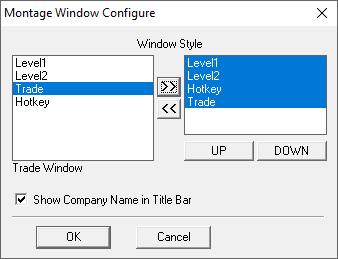
Pattern Day Trading Rules for non-US Citizens with IB
in Day Trading Brokers
Posted
Hi Jay,
Other IB customers from Europe and Mexico have reported that the PDT rule applies to them. Check this post out:
IB Canada does not apply the PDT rule. I am a customer and can confirm this.