-
Content Count
477 -
Joined
-
Last visited
-
Days Won
38
Content Type
Profiles
Forums
Calendar
Member Map
Everything posted by Justin
-
Hey @miked and @James00trades it might help if you attach some screenshots, but here is what is supposed to happen: This is an example of when you are trying to go long On QCOM I want my stop to be 164.13. So I double click on the chart at that price and hit the first hotkey: StopPrice=Price You will not see anything on the chart at this point. The price is currently at 164.25 and I want my entry to be from 164.29. So I double click on the chart at that price and hit the second hotkey: DefShare=BP*0.97;Price=Price-StopPrice;SShare=30/Price;Share=DefShare-SShare;DefShare=DefShare+SShare;SShare=Share;Sshare=DefShare-SShare;Share=0.5*SShare; SShare=Share;Share=Price*100; Price=StopPrice; DefShare=Price*100; Price=Share/100; Price=Price+StopPrice; StopPrice=Price; Share=SShare; TogSShare; Price=Price+.05;TIF=DAY+;Route=Stop;StopType=Limit; Buy=Send; Share=DefShare;Price=Share/100; StopPrice=Price; DefShare=400;TriggerOrder=RT:STOP STOPTYPE:MARKET PX:StopPrice-0 ACT:SELL STOPPRICE:StopPrice QTY:Pos TIF:DAY+; This will show on the chart (below) as a range order, as the hotkey is set to do a 5 cent range (Price=Price+.05) - you can change this to whatever you're comfortable with. You will not see the stop loss on your chart until the price comes up and this range order is triggered. As you can now see (below), the price has come up and entered me at 164.30 (as that price was in the 5 cent range of 164.29 - 164.34). You will also see that the stop loss has triggered upon entering the position at the original price I clicked on the chart - 164.13. Does this explanation help a bit? I think it might be seeing the range order that is confusing.
-
I just plugged in the URL and you can request access to the sheet with a message. Try that? https://docs.google.com/spreadsheets/d/19i3rRFIJnkoGiYT3l9MJN782nZn_yXL6/edit
-

Anyone using Interactive Brokers Fixed commissions?
Justin replied to JasonH's topic in Day Trading Brokers
Yeah, even at 166 shares it became cheaper. Still will be interested to see your fees when you trade on fixed though. It's not always so clear cut with IB -

Anyone using Interactive Brokers Fixed commissions?
Justin replied to JasonH's topic in Day Trading Brokers
200 shares seems to be the threshold 200*$0.005= $1.00 Definitely will be interesting to see your results. You don't need to request fixed pricing though - it's default on new accounts. Also you can change it at will in your account settings. -

Anyone using Interactive Brokers Fixed commissions?
Justin replied to JasonH's topic in Day Trading Brokers
So I've adjusted the sheet to only have $1 for the initial order. However it's still not quite cheaper depending on how often you partial. Because you will still pay $1 for each of those. -

Anyone using Interactive Brokers Fixed commissions?
Justin replied to JasonH's topic in Day Trading Brokers
-

Anyone using Interactive Brokers Fixed commissions?
Justin replied to JasonH's topic in Day Trading Brokers
No, I got that information by asking IB Support's chat system.... But because of what you said about CMEG, I reached out to IB a second time to confirm.... And support said the complete opposite this time around 🙄 IB support is the worst. I'm currently back in chat. I'll let ya know. -
Make your range order a triggers order. The stop will only be placed after you enter a trade.
-

Anyone using Interactive Brokers Fixed commissions?
Justin replied to JasonH's topic in Day Trading Brokers
@JasonH I think you're missing the fact that when you buy 100 shares you wont get it all in one lump. You will get 40 in one transaction, 50 in another, and the final 10 in a third. You will pay $1 on each of those transactions... Here is a small trade I took on TWTR last week in tiered. And what the actual pricing would be in fixed. As you can see Tiered is $5.06 and Fixed is $8.14. -
That's exactly what this thread is about. On the first page you can go download Kyle's hotkey spreadsheet; it's all in there. And there are training videos at the bottom of the post.
- 588 replies
-
- scripts
- risk management
-
(and 3 more)
Tagged with:
-
On the first post there are 5 videos explaining how to set this up.
- 588 replies
-
- scripts
- risk management
-
(and 3 more)
Tagged with:
-
I haven't tested this, but potentially StopPrice=AvgCost*.95
-
I'm sure a lot of you know already, but DAS released a new version today (version 5.5.2.0). It comes with a ton of changes that you can see here (https://dastrader.com/notice.html ). Some changes I think people will appreciate: Added vertical dragging for chart. Added OCO script to support secondary order of OCO pair. Bug fix - there is problem when clicking on price axis label area when placing orders and alerts Added support for multi-script trigger orders (up to 5). Fixed RVOL column sorting in Market Viewer. Added support for stop orders in quote replay mode. Added more default settings for chart alert. Download link here: https://dastrader.com/docs/das-download-links/
- 1 reply
-
- 3
-

-

-
Awesome @Paul aka Aurbano! Two things I noticed... which seem to be completely related to my selfish self! The right hand side of the screen code doesn't seem to work anymore: /* move chat to the right */ #chatAlertsDiv { position:absolute; right:0px; top:0px; width:18%; } #presentationHolderDiv.l-cell { position:absolute; left:0px; width:82%; } And as a moderator, we also have an Admin tab between Trades and Swing.... Any chance to make a special script just for that 😇 I can get whatever HTML/CSS you need, if you can't see it on your end!
-
Please use this thread to post your questions before and after the Success Webinar! Developing your Edge/Playbook through Journaling Every trader has a different personality and style when it comes to trading. What will work for one trader may not work for another; therefore, to find what works best for you, begin to develop your edge through journaling and play booking your best trades. In this webinar, Mike will explain how he track the statistics for each of his trading strategies to validate if it presents an edge in the market. By: Mike Date : Wed, July 22, 2020 Time : 8:00 PM ET Location : Webinar Room (Lifetime Members only)
-
Sorry for the delay on this @Thomas Clarke If you go to your Profile on the main BBT website, you can change your display name there: https://bearbulltraders.com/profile/
-
If your desktop has USB-C, I don't see why not.
- 7 replies
-
- tradingstation
- docks
-
(and 2 more)
Tagged with:
-
Please use this thread to post your questions before and after the Success Webinar! Different Days, Different Ways – Identify and Maximize Trend Days Have you ever looked backed at a day and said: “Why didn’t I just ride the trend? I’d be so much better off!” Guess what? We all have! As Day Traders, our job is to find these high probability trends and use them to our advantage, as they offer some of the best directional advantage for a position. In this Webinar, I’ll go over ways to identify likely ‘Trend Days’ in the market and how to begin building different setups to utilize and maximize the price action. We’ll cover some Market Profile, Market Internals, Trade Logic and Timing, Indicators, and enough examples to make anyone salivate at all the possibilities! By: Jarad Date : Wed, July 15, 2020 Time : 8:00 PM ET Location : Webinar Room (Lifetime Members only)
- 1 reply
-
- 1
-

-
Hi Everyone, For those who don't know, every Friday @Aiman Almansoori posts weekly Simulator training ideas! They are based on trending stocks of the day and stocks that our moderators focused on. He chooses two per day, each have multiple strategies to look for, the time to focus on them, a written analysis, and what the catalyst was for the day. It also includes a watch list for all of our moderators from the past week! Check it out here!
-
Different brokers sometimes have specific routes you need to use. And some brokers use the generic routes. For example, Interactive Brokers uses the SMRTL and SMRTM routes. CMEG uses the standard LIMIT and MARKET routes. Simulator uses LIMIT and MARKET In DAS, for stop orders, irrelevant of your broker, you still use LIMIT or MARKET. Those are the only options to select in the montage, so they need to be routed that way. What you need to remember is what your broker uses, and then adapt the hotkey to your setup..
- 588 replies
-
- 1
-

-
- scripts
- risk management
-
(and 3 more)
Tagged with:
-
By D3000 I think you mean D3100 (The D3000 model is old junk 😛) I used to have the the D6000, and it is definitely a better solution than the D3100 if you have USB-C in your computer. That being said, while they both will work (I don't think you'll notice a latency problem) - they won't be using your graphics card's native GPU. They use DisplayLink technology that passes the video feed over USB, and you'll be capped at 60 Hz. If you're not going to be using the connected monitors, through the dock, for gaming, this probably won't matter to you. For me it did, so in the end I grabbed the WD19TB, which taps into the native GPU, and allowed me to use the 144hz of my monitors.
- 7 replies
-
- tradingstation
- docks
-
(and 2 more)
Tagged with: