JasonH
Lifetime Members-
Content Count
112 -
Joined
-
Last visited
-
Days Won
6
Content Type
Profiles
Forums
Calendar
Member Map
Everything posted by JasonH
-
I posted a detailed walk through of how the hotkeys work a few months back. You might find it interesting. I was working with v2.1 of kyle's spreadsheet back then. I don't know what version it is on now.
-
stonks88, Not certain this is the problem, but it will cause another problem down the road so you might as well change it now. Check the routes in your Montage window. I’m guessing “SMRTL” doesn’t actually appear in the drop down. I use CMEG and set route=limit for my hotkeys. This shows up as LAMP route in my CMEG account reports. And the BBT commission rate is applied.
-
Kyle, the problem is that when I entered $5,000 for equity, and went to the "Hot Keys" tab and looked up 1% equity risk, the spreadsheet shows $50 for "Factored Dollar Risk" (which is good, because that's 1% of $5,000) but your hotkey actually calculates and uses $24.50. i.e. the stop loss trade will stop you out after a loss of $24.50 instead of $50.
-
Cross-posting a bug that may be in v2.1-
- 588 replies
-
- 1
-

-
- scripts
- risk management
-
(and 3 more)
Tagged with:
-
I'm way behind on the other setup videos. I'll definitely look for yours though!
-
Guys, I'm not saying I'm a genius, but I don't want to rule out the possibility 😜 As could be seen in my setup video on BBT YouTube, my cable management was nonexistent. Today my life changed forever when I started using the clamps from my monitor stands to hide the cables. Figured I share since a lot of you have similar setups! Before: (it was actually much worse with 3 more power strips to the side and at least a dozen more cables could be visible going across the top of the couch arm) After:
-
Looks like you got out at the perfect time. Why didn't you exit at 2R? What happened at 3R that made you think that it was finally time to get out? I'm guessing you saw that last bullish candle dip its toe over that green level and start to go down and that's when you exited? Then the candle appears to have gone up a bit more after your exit and then finally closed above your exit. Great trade btw!
-
This is an example of using KyleK29's hotkeys to execute a long position with maximum 1% equity risk. Kyle has examples in his spreadsheet, but there's some additional details I came across while studying the hotkeys so thought I'd share them with the BBT community. This is part DAS Trader hotkey tutorial and part KyleK29 hotkey tutorial. Description of KyleK29's Hotkeys If you're not familiar with @KyleK29's hotkeys, the purpose of the hotkey is to limit the number of shares purchased so that you don't lose more than a predefined amount of your capital should the stock price move against you. The process of using the hotkey is to first double-click on the chart to define the Stop Loss price, then activate the hotkey using your keyboard. The hotkey will then automatically calculate the number of shares you can trade so that your losses are limited in case you get stopped out. For example, assume you have $10,000 equity ($40,000 total buying power on 4:1 margin) and don't want to risk more than 1% equity ($100) should you get stopped out. When viewing the chart for a particular stock you decide an appropriate Stop Loss would be $0.50 lower than current price, so that's where you double-click. Let's assume the stock price is $100/share, so you COULD afford 400 shares. But if you bought 400 shares, and you got stopped out, that would be a $200 loss (400 * 0.50 = $200). That's more than the 1% ($100) you wanted to limit your losses to. So the purpose of the hotkey is automatically decrease the number of shares to $100/0.50 = 200 shares. Now if we had instead placed our stop loss at .10 below the price, then it'd take 1000 shares to reach our max loss of $100. This is more than we can afford so the hotkey would set the numbers of shares to max afforded 400 shares. This means this hotkey needs to calculate two different share amounts: 1) The maximum number of shares we can afford with our buying power. 2) The maximum number of shares we can buy and not lose more than 1% of our equity, assuming the price moves all the way to the Stop Loss. If DAS Trader hotkey engine had a min() function, then we could easily find the smaller of the two shares sizes and execute our trade. Unfortunately DAS Trader does not have a min() function; however, Kyle cleverly found a workaround for this. The following formula is how to find the minimum of two values, as implemented in Kyle's hotkeys: So Kyle's hotkeys calculate Max Shares Affordable and Max Shares to Fit Risk, finds the min of the two, and purchases that number of shares. In addition to the clever formula, Kyle's hotkeys also utilize clever usage of the montage fields to store/read values during the calculations. In another post on these forums, Kyle describes the montage fields that were available to him: SSHARE --> Display Box (next to share), this is an unsigned INT, read/write SHARE --> Share Box, this is an INT, read/write PRICE --> Price Box, this is a FLOAT, read/write DEFSHARE --> Default Shares (not displayed, but accessible), this is an INT, read/write TRAILPRICE --> Trailing Price, FLOAT, but only available if STOP is selected and stop type = Trailing, read/write STOPPRICE --> Trigger Price, FLOAT, only available if STOP is selected and "trigger price" box is writeable, read/write CAPSHARE --> String, write only PREF --> String, write only. Not much to work with, and some consolations had to be made (e.g. in one case Kyle uses an INT field to store a float which loses precision, but, hey, you work with what you have). But all-in-all it's no small miracle what Kyle pulled off given what DAS Trader makes available to hotkey authors. Example Hotkey Walk-through Now I'll go into a detailed breakdown of one of the hotkeys generated by v2.1 of Kyle's hotkey spreadsheet. There's also a suggestion included below for an alternate command as I think the current command may have a bug. The settings for this example are: The stock we're trading is AMD at Last Price of 44.47 with Bid=44.46 and Ask=44.47. And we kick-off our trade by double-clicking on the AMD chart at 44.35 (Stop Loss), followed by hitting the appropriate key combination on our keyboard to execute the hotkey script. We then get the hotkey from the E15 cell on the "Hot Keys" tab of Kyle's spreadsheet. The full hotkey script is: DefShare=BP*0.49;Share=DefShare*0.25*Price*0.01;Price=Ask-Price+0.01;SShare=Share/Price;Share=DefShare-SShare;DefShare=DefShare+SShare;SShare=Share;Sshare=DefShare-SShare;Share=0.5*SShare;TogSShare;ROUTE=LIMIT;Price= Ask+0.05;TIF=DAY+;BUY=Send;DefShare=400; Below is a detailed walk-through of each command in the script. DefShare=BP*0.49; "Max Shares Affordable" Returns Number of shares. Kind of strange since the units on the right-hand side of the equation are dollars isn't it? Welcome to the world of DAS Trader hotkey scripting. This is because behind the scenes this command is really "DefShares=BP*.49/Price". So you end up with a unitless value equal to the number of shares afforded. "Price" is last price in Time & Sales. See explanation of this in DAS Trader hotkey setup window: In this example, DefShare = $20,000 * .49 / $44.47 = 220 shares. This is our "Max Shares Affordable". Note it'd be preferable to use Ask instead of Last Price, since Ask is where we buy. However, you'd need to set Price=Ask first, which would then wipe out the Stop Loss price that got defined when we double-clicked on the chart. So we have to calculate Max Shares Affordable using Last Price instead of Ask, which I'm sure you'll agree is acceptable. Share=DefShare *0.25 *Price *0.01; Alternate formula: Share = BP *.25 *Price *.01; Returns $ Risk. Again, the units are confusing and it's difficult to see if you're actually calculating shares or a dollar amount. Once we "show all of our work", we'll see it's a dollar amount, even though the left-hand side of the equation says "Share". DAS Trader hotkeys don't have things like user-defined variables, so we're limited to just a few fields in the montage to read/write values from. These fields serve as our variables and for "$ Risk" we're going to store it in Share. (Since Share is an INT only field, our dollar risk will be rounded. e.g. $24.50 -> "24" in Share field) Share=DefShare*0.25*Price*0.01 = (BP*.49/Price) *.25 *Price *.01 = BP * .49 * .25 * .01 = $24.50 However, a 1% risk of a $5k account should actually be $50. This is also what the spreadsheet shows: Alternate formula: Share = BP * .25 * Price * .01; = $50 (1% of $5,000 equity account) I use the alternate formula in my hotkey script so going forward in this example, "$ Risk" / "Share" is $50 and not $24.50 (which would show as "24" in montage since Share is a INT field, not float). Price=Ask-Price+0.01; Price on right hand side is the Price we define by double-clicking in the chart window to define the Stop Loss price. Price on the left hand side is therefore the Stop Distance, the distance between where we buy (Ask) and where we want to stop out (where we double-clicked). .01 is the "minimum stop buffer" we defined in settings so that's added on there as well. Let's assume I double-clicked in the chart at 44.35 to define the Stop Distance; Price = Ask-Price+0.01 = 44.47 - 44.35 + .01 = 0.13 SShare=Share/Price; SShare is the number of shares "shown" to the exchange, but we're using it to store "max shares to fit risk". So we take our $ Risk ($50) and divide that by "Price" aka "Stop Distance": $50 / 0.13 = 384 shares So to summarize what we've done so far: Calculated Max Shares Afforded (220) using Last Price in Time & Sales and our buying power of $20,000*.49 and stored this is DefShare Calculated max equity risk ($50) and stored this in Share Calculated Stop Distance (0.13) and stored this in Price Calculated Max Shares to Fit Risk (384) and stored this is SShare So for this example we are limited by Buying Power (220 shares) rather than $ Risk (384 shares). So we expect the hotkey to trade 220 shares. Share=DefShare-SShare; Now we get into finding the minimum of "Shares Afforded" and "Shares to Fit Risk": Calculate A - B of min{a,b} = 0.5( A + B - | A - B | ) and store it in "Share". We don't need Share any more to store $ Risk. A = Max Shares Afforded (DefShare) B = Max Shares to Fit Risk (SShare) A - B = 220 - 384 = -164 (shows in montage window as "164-") DefShare=DefShare+SShare; Calculate A + B of min{a,b} = 0.5( A + B - | A - B | ) and store in DefShare. 220 + 384 = 604. SShare=Share; This is our way of doing Absolute Value of A - B since SShare only holds positive integers. SShare=DefShare-SShare; Now we're calculating everything in parentheses: min{a,b} = 0.5( A + B - | A - B | ) Share=0.5*SShare; Then we multiply by 0.5 and store in Share: You might think that the last two lines could be combined as "Share=0.5*DefShare - 0.5*SShare", but that does not work for some reason and I get a value of "49446" in the Share box. So better to stick with what Kyle has done. TogSShare; This just deletes the number of shares in the "Show Share" box. We don't intend to show a different number of shares to the exchange than we're actually trading. We just needed that field for our arithmetic, and now we're done with it. ROUTE=LIMIT; Price= Ask+0.05; TIF=DAY+; BUY=Send; The normal stuff. *** A note regarding ROUTE for CMEG users (like myself). *** When you join CMEG, you get an email saying you need to use SMRTL route to get the discounted BBT commission and ECN fee structure. CMEG also tells you this appears as "LIMIT, MARKET, and STOP" in DAS Trader platform. You may be tempted to use SMRTL or SMRTM in your hotkey, but that is not what you should do. I even had a chat with DAS Trader support and they also said I should use SMRTL/SMRTM in my hotkeys. However, those are not in the montage Route drop-down menu. In other words, if for some reason you had "MERQL" selected in the Route drop-down, then ran the hotkey with "Route=SMRTL" in the hotkey script, the Route field is not going to change to "SMRTL" since it's not available in the drop-down. The route will stay as "MERQL" and that's the route DAS Trader will use for the trade. So use "ROUTE=LIMIT" (or MARKET or STOP). In the Trade Log window you'll see the intended "SMAT" route as the one being used. DefShare=400; Change DefShare back to our default amount. This doesn't impact the trade and is more of a housekeeping command. After the hotkey is executed, the montage looks like this: And now we are long 220 shares of AMD. And if the price moves to 44.35, we can (manually) close our position and not lose more than $50. It should also be noted that Kyle's spreadsheet can add Stop Loss orders too, but I haven't looked at those in detail yet.
-
If you look at the Time and Sales window, you'll see all the trades that are happening for AA. The most recent trade will be at the 'last' price shown in Montage. There's a lot of ways to explain what you've noticed, but just to throw one possibility your way... Maybe the last trade was at 7.565 and it was the top bid at the time. Then right after several more limit orders came in above it, so the new top bid is 7.61 now. But as you've seen, orders fly in and out every second so a ton of scenarios are possible.
-
How to record your live trades on multiple screens
JasonH replied to True's topic in Day Trading Hardware, Software and Tools
@hailchaser2 DAS Trader really isn't a disk intensive piece of software so it's not that important. Your laptop already has a 1 TB HDD right? I wouldn't worry about the hard drive. -
How to record your live trades on multiple screens
JasonH replied to True's topic in Day Trading Hardware, Software and Tools
@hailchaser2 That additional 8 Gb of RAM make it feel like a brand new computer -
How to record your live trades on multiple screens
JasonH replied to True's topic in Day Trading Hardware, Software and Tools
If your DAS Time and Sales and Montage L2 look to be updating normally, then i don't think you have anything to worry about. If your laptop was so overwhelmed that DAS Trader was struggling to keep up, then you might have an issue where your trades may execute some number of milliseconds later than normal. Personally I would not use any computer or laptop with less than 8 GB of RAM to trade from. And if you have 8 GB of RAM, and not a bunch of unnecessary programs running, you should be fine. -
Trading Sim or DAS Replay
JasonH replied to banjo597's topic in Day Trading Hardware, Software and Tools
@banjo597 My broker is also CMEG and I noticed (of course right after spending $300 on BBT simulator) that my DAS Trader provided by CMEG "Traders Elite Pro ETFA" now has Replay feature. My version is 5.5.0.3. -
I've never installed and used Trade ideas, but I don't think it supports going back in time? (Someone please confirm this for me.) i.e. Pick a date in the past and see what the watchlist would have been? Using (very high quality / expensive) historical data, I built a tool in Python that allows you to build watchlists in the same manner as you would in Trade Ideas, and do it for a range of dates in the past. This would obviously be beneficial to anyone back-testing trading strategies. I've tested it by comparing the results to old BearBullTraders watchlists going back to May. (Using same criteria for price, volume, float, etc. as BBT Trade Ideas scanner.) It produces the same watchlists with just a couple of tickers being different. This could be the result of someone at BBT adding/removing tickers from the watchlist produced by Trade Ideas, or the configuration being a little different. The tool allows you to enter these parameters: 1) range of dates, 2) min/max price, 3) min average daily volume, 4) min premarket volume, 5) premarket % change. I'll probably be adding some more like ATR. However, even without supporting ATR as a criteria, the watchlists are almost identical. I think with a little more work it could also become a real-time tool like Trade Ideas. Anyway, if you're interested in the historical watchlist generator, feel free to DM me.
-
Just letting you guys know of a typo on BBT Results page for MU today 8/16/19. Definitely no $3 long play today on MU. https://bearbulltraders.com/results/
-
https//tradingsim.com/ now also has Level 2 data while you're in replay
-
What did Andrew see in MU at open this morning?
JasonH replied to JasonH's topic in Day Trading Strategies
Thank you for the thoughtful responses @SpoTT Trader and @NinjaTrader. I think this quote from SpoTT is an important one. You can't see how quickly MU probably began to drop at this point (first screenshot). So along with the other things mentioned by SpoTT, it looked like a possible short opportunity. -
Below is what MU looked like when @Andrew Aziz decided to short it. What are the indicators here? For ORB, it hasn't broken out yet. And the Level 2 looks pretty benign. But sure enough, turned into a good trade.
-
Here's another one. Did NVDA really trade all the way down at ~164.50? Seems like you would need more than 49k shares to lower the price that much on such a large and heavily traded stock.
-
In @Andrew Aziz's Advanced book, when discussing Stocks in Play , there is an emphasis put on stocks with high relative volume. The example used is for KORS (pg 70), which shows three days out of about 90 days that clearly had higher volume compared to the others. But how does a trader know a day like that is coming when looking at pre-market activity? Do we just assume that if it traded >50k-100k shares pre-market, that it's going to be relatively high volume day for that stock?
