WilliamH
*Subscriber*-
Content Count
129 -
Joined
-
Last visited
-
Days Won
9
Content Type
Profiles
Forums
Calendar
Member Map
Everything posted by WilliamH
-
How to take winnings with smaller position size
WilliamH replied to kmelihk's topic in Risk, Account & Money Management
One way I started out which really helped me, was to look at my % gains and loss, without worrying about the actual $$$ amount gained or loss. I started with 20 shares, and that might be on a $2 stock. I made 4%! WooooHooo! What a great trade. but I lost money with Commissions and scaling out. But it didnt matter. It made me feel so good to know I made a great % EVEN THOUGH I LOST MONEY. So then the next day I would increase share size by 5-10 shares, and so on and so forth. I figure if I am in this for the long term, short term losses on learning and practicing trades in a live account is well worth it. Maybe I lose $10's-$30's on winning trades, but If I can keep that up while increasing my share size ever so slowly, I will make back that money in the near future with smart trades and bigger shares. I am very confident that it is MUCH easier to increase share size to 1000 shares, and tell yourself you only need 1 good trade and make up all the commissions u have paid out on your small share trades . . .that is a perfect way to lose the game before you even have a chance to play. Hope that makes sense. -
@Jedi8 @AndrewAziz @JVargas2108 All this sounds great! I can host a get together if we can actually plan out something. We could do it somewhere around the 91105 area code near Pasadena. @Jedi8, yeah that is so close. Will try to contact friday morning 4/6 in the chat. If not send me an email "[email protected]"
-
Trading Montage "active" to place a trade...
WilliamH replied to Monk's topic in DAS Trader Pro Tips and Tricks
@Wpicotte, I feel yah. Since DAS probably wont treat that issue any time soon. I made "hotkey/button mistakes" as part of my trading plan. So now I am 100% accountable and give myself high scores for having no "hotkey/button mistakes" per day and week. -
Trading Montage "active" to place a trade...
WilliamH replied to Monk's topic in DAS Trader Pro Tips and Tricks
Also, when your montage is selected, whether you select it by clicking on the montage, double clicking the chart linked to it, or having a hotkey, for me at least, it automatically selects the montage AS WELL AS highlights the ticker symbol field within the montage. So lets say I am in a position, ready to get out, select my montage, but then accidentally press some random key, it will change the ticker symbol and when i try to place a trade, a notification message comes up. . . "This order will be placed for symbol "AAA" (whatever your chart is on), but currently symbol "?" is entered in the symbol text box. Continue?" So its great that DAS is trying to do the right thing, but in the heat of the moment, and especially if you have never seen this message and unaware of exactly what happened it can be a big distraction at the perfectly wrong time. Hope this saves anyone from the fate it caused me first time I experienced it. -
I live in the Pasadena area, and I would be up for a meetup. Where do you live @JVargas? and @Robbie, what two days are you here usually? and in what area?
-
This should help all of us understand how to fully utilize the Panic Hotkey Script = PANIC Description = This will close all positions in your entire account, including Real and Simulator accounts Script = PANIC ACCOUNT=myaccount Description = This will close all positions in only the specific account
-
Quick Tip to having your custom desktop.dsk file open automatically when you login to DAS. Many DAS users, like myself just get in the habit of logging into DAS, having the DAS defualt Desktop load, and then manually changing to our own custom desktop we created by the following steps . . 1. File 2. Open Desktop 3. Selecting your custom.dsk file When you log into DAS, it automatically will open the DAS file titled "Default.dsk" that is preloaded with their software. So of course you can just open the original Default.dsk file and customize the file to your liking. But there is also another simple trick if you already have your custom.dsk file. 1. Access your DAS file folder located on your Hard Drive. For me it is in: C:\DAS Trader Pro For simulator it is in: C:\DASTrader DEMO 2. Select the "default.dsk" file and either delete it or change it to any other name such as "DASDefault.dsk" 3. Find your custom.dsk file and change the file name to "Default.dsk" 4. Move this new "Default.dsk" you just renamed, into the Das Trader Pro folder 5. Now upon logging into DAS the custom desktop you created and just renamed "Default.dsk" will automatically open
-
Also, Panic (Shift+Escape) Will close ALL Orders in EVERY ACCOUNT. So lets say you have a live account and simulator account. You currently have a position open in your Live Accounts But are actively trading in only your Demo Account at the moment If you use Panic Hotkey, to close all your Positions in your demo account. your live positions will ALSO BE CLOSED. This is how DAS setup their Panic Hotkey that comes standard with their program. But for example you can change the Panic Hotkey to be account specific, and you can change it from the market order to a limit +- bid/ask
-
How to Switch Between Live and Demo Accounts
WilliamH replied to toan0820's topic in DAS Trader Pro Tips and Tricks
Love this post from all of you. Very helpful for me and saved me from bugging you and asking the same question in the Chat #2 during trading. Thank you Thank you -
Interactive Brokers also offers ALOT of free webinars each month and provide a calendar at this link - https://www.interactivebrokers.com/en/index.php?f=1350&t=web&p=1 Not only can you register for all future IB Webinars, you can also register for previous Webinars they have listed on the link above and all you have to do is register for an already recorded Webinar, and a another window will immediately pop up with the previously recorded webinar. William
-
I just participated in a live completely open webinar Question & Answer session with a representative from DAS. It is completely free, and live every Wednesday from 4pm-5pm Eastern Time. Follow steps Below 1. http://marketdata.dastrader.net/webinarsignup.aspx – Follow this link for initial one time free sign up to receive an invitation to your first Webinar. 2. https://www.freeconferencecall.com/join/daswebinar – Follow this link to join the actual Webinar on Wednesdays at 4pm ET immediately after market close. (I am not sure if you could skip step 1 if you have this link, or if this link changes each week and you have to wait for the weekly email invite, as today was my first session) 3. I had difficulties connecting my audio through my computer speakers, so I used their other option to call in with my phone, enter an authorization number which they clearly provide and received the audio through my phone, which worked and was very easy to setup. I watched through my computer, and listened through my phone, at the same time. 4. They DO NOT save and post the sessions anywhere to review what was discussed. Myself and others were able to ask all our DAS related questions and have them answered. One question I asked was if the sensitivity on my mouse scroller could be changed within DAS because zooming in and out is soooooooo slow. Sadly, he said NO. If the rep, who was named Ken, wasnt able to answer he provided his email and mentioned to email him the question and he will look into it and respond with the answer through email at a later time. Also, I learned that all paying subscribers of DAS get a 1 time free hour session with their Tech Specialist to help setup or clean up your computer to maximize its day trading ability. And you can reserve a time with one of their DAS experts for a private 1on1 session to answer all your DAS related questions. I am not sure if there is a fee for that option. Hope this is useful to some of you! William


